
CQ Support
tech@cq-comm.com
|
|
|
|||
 |
CQ Support |
|||
|
|
|
|||
| Productivity Connectivity Security |
|
|||
|
|
|
|||
|
|
|
Support Contact CQ About CQ Order | ||
|
|
|
|||

| CQ-Forms Manager... • Receive Component • Send Component • Sample Screen Shots |
The CQ-Forms Manager™ productivity solution provides an efficient way to manage the send and receive file transfer processes in the micro/mainframe environment. The solution, used in conjunction with a CQ connectivity solution such as CQ-EE™, CQ-3770EE®, or CQ-3770®, allows you to both receive forms from a mainframe queue and to also send forms to a mainframe site.
The solution is customizable according to your organization’s forms download needs in that it allows you to pick and choose the files you download from mainframe queues, and then rename or redirect these files according to your needs.
The CQ-Forms Manager solution can be divided into two components: the Receive Component and the Send Component.

Historically, the JES application running on the mainframe provides a queue for print jobs. Some example print jobs might include collections reports or year-end reports. Often times, these print jobs are stored in a queue on the mainframe computer with a "form report" name that describes the print job. Some example "form report" names include COLL and YEND.
Typically, an operator in charge of retrieving these forms (or reports) will retrieve the queue list from the mainframe and then request one of the reports. This review of the mainframe queue and the retrieval of "forms" are done using the mainframe application’s JES commands.
While the CQ-EE™, CQ-3770EE®, or CQ-3770® connectivity solution enables the operator to accomplish these tasks through the JES commands, it is a time-consuming, multi-step process to specify the destination (either a file or printer), view the mainframe queue, specify the wanted form with or without a banner page, request the form download, and finally to close out the mainframe queue.
The CQ-Forms Manager productivity solution provides simple, point-and-click access to user-customized forms lists and even allows for unattended forms downloads of the mainframe queue. With CQ-Forms Manager, all forms download jobs can be setup and saved in advance and then run with ease when it is time for a download to occur.
- The mainframe site may designate hundreds of forms for downloads, all with different form names and specifications. It is easier for an operator to select specific forms to download if presented with smaller, more manageable lists.
- You may want to perform multiple form downloads at the same time. By placing multiple "form download descriptions" into a single configuration file, you can accomplish this with ease.
You simply create a configuration file for each group of forms downloads and begin to add form download descriptions and specifications for each form download. Then, each individual "form download description" within a configuration is available from a convenient drop-down list.
The SmartKey Pad can be customized for the operations of individual sites. The user can modify the number of SmartKey buttons, the arrangement of the buttons, the title on each button, and the action of each button. For example, in the SmartKey Pad pictured here, $DF displays the queue, StdForm displays a standard subset of forms for possible download, 2:00AM represents unattended operation of forms retrieval at the early morning hour of 2:00 AM, and YearEnd downloads the year-end reports. This is an example of what can be done to easily integrate and customize CQ-Forms Manager for the specific needs of your sites and operators.
Unattended operation is provided through a specialized program within CQ-Forms Manager as well as through customized scripts and programs written by CQ’s engineering staff. Unattended operation can most easily be scheduled through the CQ-Event Scheduler™ event scheduling productivity solution. This optional solution is the most convenient means to schedule CQ-Forms Manager for unattended operation.
CQ’s engineering staff can provide an engineering cost estimate to accomplish your specified unattended operation requirements. Simply provide CQ with a "scope of work" that includes your specific requirements and CQ will then customize CQ-Forms Manager to automate these procedures in a more efficient way.
The second component of the CQ-Forms Manager program is the Send Component.
The Send Component allows you to send forms (i.e., reports) to the mainframe site. Through this component of the solution, you can setup separate configurations for unique sets of forms that you can send to the mainframe site manually (attended) or through a command line in a script (unattended).
The SmartKey Pad can be customized for the operations of individual sites. The user can modify the number of SmartKey buttons, the arrangement of the buttons, the title on each button, and the action of each button.
Unattended operation is provided through a specialized program within CQ-Forms Manager as well as through customized scripts and programs written by CQ’s engineering staff. Unattended operation can most easily be scheduled through the CQ-Event Scheduler™ event scheduling productivity solution. This optional solution is the most convenient means to schedule CQ-Forms Manager for unattended operation.
CQ’s engineering staff can provide an engineering cost estimate to accomplish your specified unattended operation requirements. Simply provide CQ with a "scope of work" that includes your specific requirements and CQ will then customize CQ-Forms Manager to automate these procedures in a more efficient way.
CQ recognizes the importance of providing our customers with access to comprehensive technical services and support. CQ also feels that access to product upgrades and updates is an integral part of an organization’s overall software deployment strategy. With this in mind, CQ provides the CQ Access Point agreement to its customers. With each license acquisition, you receive annual license activation as well as access to the product upgrade and technical support features of Software Maintenance.
CQ provides our web page visitors with a quick look at several sample CQ-Forms Manager screens.
CQ-Forms Manager Screen
This screen is the starting point for managing your forms through the
CQ-Forms Manager program.
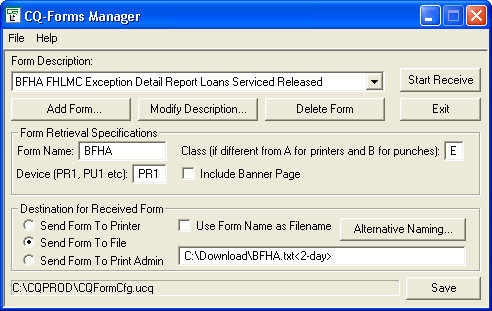
Alternative Naming of Files Screen
This screen allows you to name incoming forms using date options and/or
incremented index numbers within the filename.
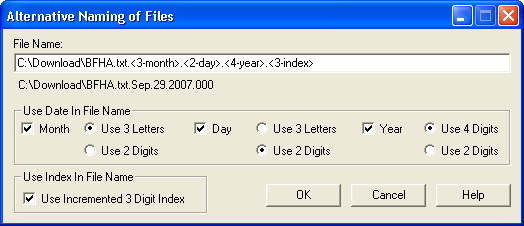
|
email@cq-comm.com |