
CQ Support
tech@cq-comm.com
|
|
|
|||
 |
CQ Support |
|||
|
|
|
|||
| Productivity Connectivity Security |
|
|||
|
|
|
|||
|
|
|
Support Contact CQ About CQ Order | ||
|
|
|
|||

| CQ-Print Administrator... • Print Files the Easy Way • Technical Features • Sample Screen Shots |
The CQ-Print Administrator™ productivity solution provides an efficient way to manage and print text-based files according to your specific print layout requirements and specifications. The solution is especially useful for large recurring print jobs that require pre-set file formatting options such as the number of columns per line and the number of rows per page. The solution also allows you to configure and save print Layouts that are useful for unattended print jobs that you schedule through other programs. Through these print Layouts, you can also include customizable headers, footers, and banner pages that allow you to separate print jobs.

CQ-Print Administrator is the ideal solution for print operators that receive large, multi-megabyte text-based files that need to be printed efficiently with little user intervention. The solution is especially useful for print operators that receive print jobs on a daily, weekly, or monthly recurring basis. The CQ-Print Administrator solution provides all the tools and features for complete print job satisfaction.
The solution simplifies the print process by allowing you to open large text-based files and preview these files on the screen. This might sound like a simple task, but most programs in use today, such as word processing programs, will automatically format text and make it next to impossible to view it in an unformatted way.
The large Preview Area on the main CQ-Print Administrator’s screen allows you to view each file in a fixed text format. You simply enter in the maximum number of columns per page and the CQ-Print Administrator shows you a true representation of what your text will look like when it is printed.
For users that print multiple documents in unattended mode, the banner page feature can be used. Banner pages, also known as "separator" pages, are used at the beginning of each document to make it easy to find a document among others at the printer. For each pre-set print Layout, you can have CQ-Print Administrator print a banner page before the document. You can set each banner page with unique text such as the name of the document or perhaps the department that the document should be delivered to. You can also have this banner page print from another tray on the same printer if you would like to, for example, have a different color sheet of paper separate jobs.
Occasionally, a printer will fail during a print job due to a paper jam, an out of paper error, or some other reason. Rather than starting a print job completely over and wasting regular paper or even more expensive pre-printed paper, CQ-Print Administrator enables users to locate where to resume printing through any of several different methods:
- Use the Go To Page feature to go directly to the last page printed and then resume printing from that page.
- Use the Find feature to search for a given character sequence and then resume printing from that page.
- Use the Preview Area to visually identify a location to resume printing. This ensures that you resume printing from the proper location.
For example, the printer experiences a paper jam about halfway through a 1,000 page print job. The pages are not numbered, so you don’t really know which page was the last to be printed correctly without manually counting over 500 pages. Through the CQ-Print Administrator’s Find feature, you can search the Preview Area for a character sequence that appears on the last correctly printed page. You can then go to that page through the Go To Page feature and note in the Status section of the screen the page number. Finally, you can print the remainder of the file through the Print Page Range feature by selecting the Current Page to End option.
You can easily move throughout text files through the CQ-Print Administrator’s navigation features. These features include buttons to view the previous or next page of text. You can also jump to a specific page through the Go To Page feature.
CQ provides our web page visitors with a quick look at several sample CQ-Print Administrator screens.
CQ-Print Administrator Screen
This screen is the starting point for managing your text-based files through the
CQ-Print Administrator program.
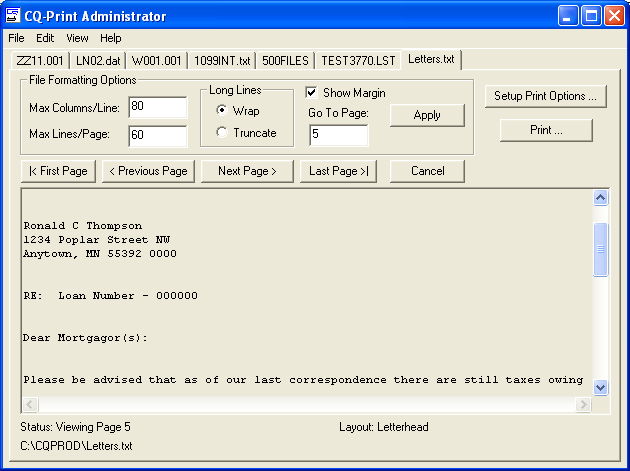
CQ Print Layout Editor Screen
This screen is used to setup and configure Layouts that are to be associated
with your files.
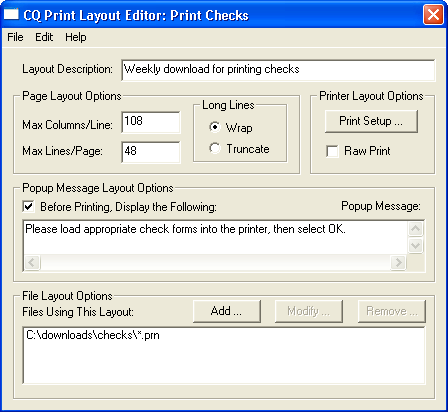
Header, Footer, Banner Page Layout Screen
This screen is used to setup and configure headers, footers, and banner pages associated
with pre-set print Layouts.
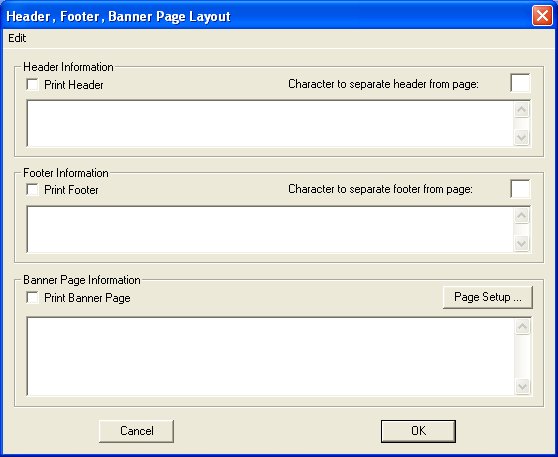
Forms Setup Screen
This screen is used for print jobs that require multiple forms to be printed on
a single paper. This feature is most useful for certain pre-printed forms
(such as government 1099 forms) that may require multiple forms to be printed on
a single sheet of paper. With the font sizing and inter-line spacing features,
you can make just about any form fit into a specifically sized print area.
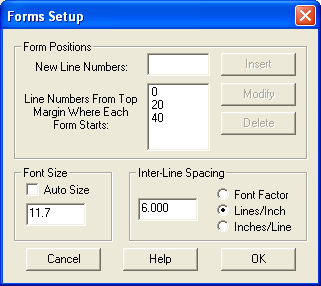
Page Range Screen
This screen allows you to specify the pages or text that you want to print.
You can print only the currently selected text, the entire file, the current
page only, from the current page to the end of the file, or any pages that you
specify.
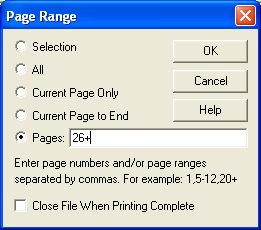
|
email@cq-comm.com |